Want to increase performance and security or just annoyed with browser security warning i.e firefox’s new annoying text- This connection is not secure logins entered here could be compromised.
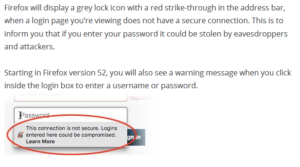
To remove above issue shown in image and make your website more secure do perform following steps.
I suggest to have Cloudflare setup in your DNS system.paid SSL certificate for your web page needs your complete support to maintain. But, Cloudflare provides free SSL certificates with a limited access (enough for any website) and it takes care most of the support that your web page needs.
Most importantly, nowadays Google is providing better preferences for the web pages which has HTTPs as the protocol and more chances for your web page to appear on Google search.
Cloudflare protects from DDoS attacks and other threats to protect your bandwidth and server resources being wasted. It allows your web page visitors to have the fastest page loading by which it also improves the performance level. it provides many other services if you want make best performance and attack free website. Below are the steps to configure SSL certificate of Cloudflare.
Step 1
Go to cloudflare.com and create a free plan account.
Step 2
Add your website in cloudflare, this will scan your website name servers and suggest you new name servers in following way.
Step 3
Now go to your domain provider eg: Godaddy and modify domain name server address with new names.
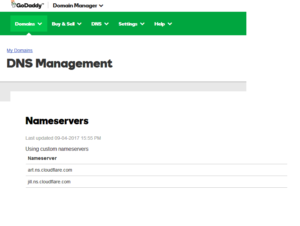
Note: Take a copy of your domain record settings eg: CNAME, TXT, MX etc.
Step 4
Once Step 3 finished, cloudflare will active your website. And you will find following menu options.
Step 5
Click on the DNS and add your CNAME records settings. Sometimes cloudflare will automatically access your old records.
Step 6
Go to Crypto and activate your free SSL(https). Choose Flexible option for SSL.
Step 7
Same page scroll down and enable automatic HTTPs rewrites option.
Step 8
If you are a WordPress user, go to Page Rules and add following page rules. This will help to redirect existing WordPress pages to HTTPs
Step 9
Add your website in Google Webmaster Tools for Google search indexing.
Please let me know in comment secion what you think about this article.
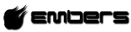


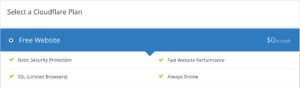
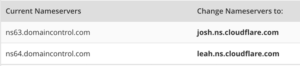

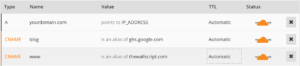


No Comments